Using ClickPoints for Visualizing Simulation Results¶
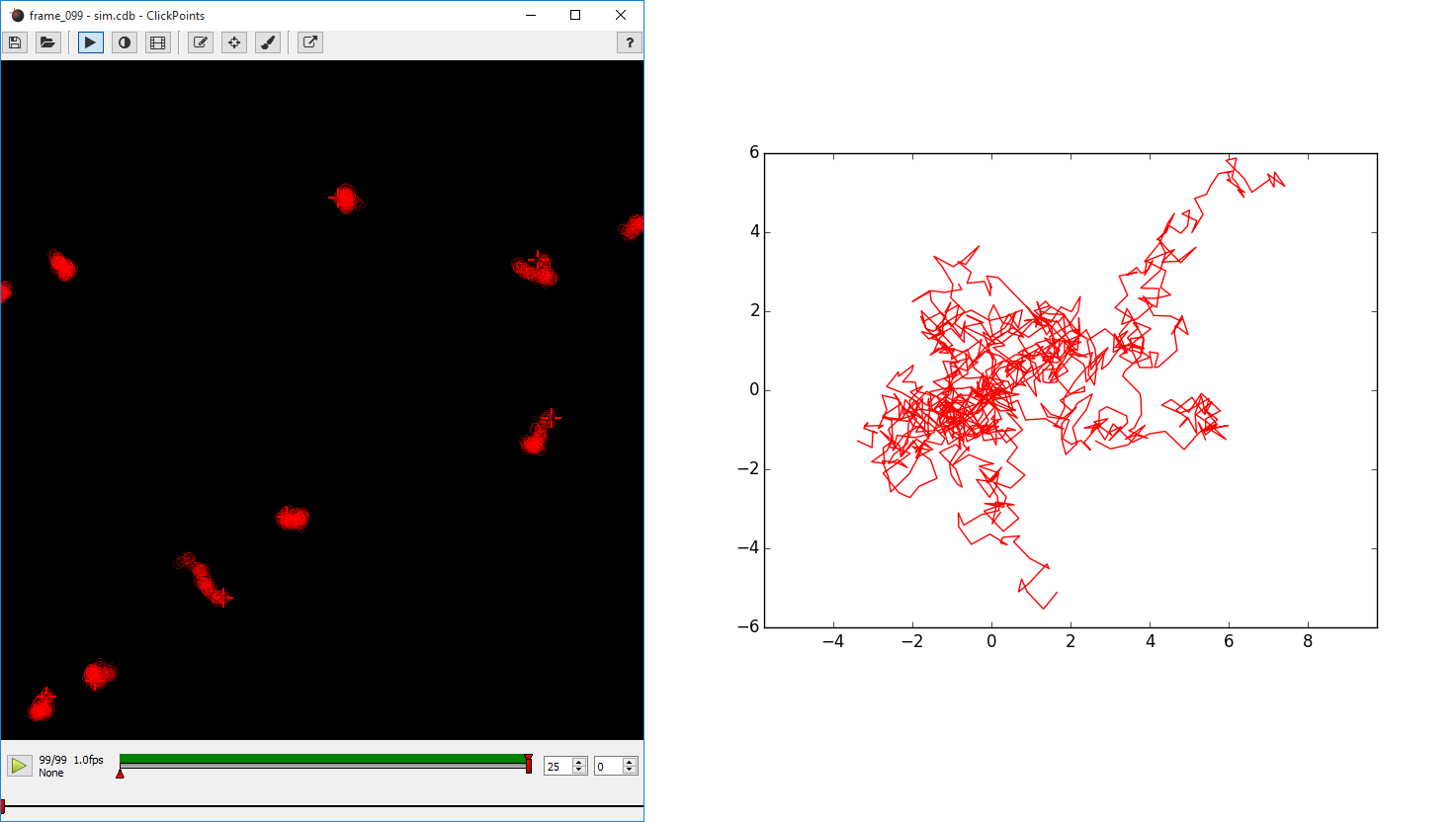
Left: Tracks of the random walk simulation in ClickPoints. Right: Tracks plotted all starting from (0, 0).
Here we show how ClickPoints can be apart from viewing and analyzing images also be used to store simulation results in a ClickPoints Project file. This has the advantages that the simulation can later be viewed in ClickPoints, with all the features of playback, zooming and panning. Also the coordinates of the objects used in the simulation can later be accessed through the ClickPoints Project file.
This simple example simulates the movement of 10 object which follow a random walk.
1 2 3 4 5 6 7 8 9 10 11 12 13 14 15 16 17 18 19 20 21 22 23 24 25 26 27 28 29 30 31 32 33 34 35 36 37 38 39 40 41 | import matplotlib.pyplot as plt
import numpy as np
import clickpoints
import io
# Simulation parameters
N = 10
size = 100
size = 100
frame_count = 100
# create new database
db = clickpoints.DataFile("sim.cdb", "w")
# Create a new marker type
type_point = db.setMarkerType("point", "#FF0000", mode=db.TYPE_Track)
# Create track instances
tracks = [db.setTrack(type_point) for i in range(N)]
# Create initial positions
points = np.random.rand(N, 2)*size
# iterate
for i in range(frame_count):
print(i)
# Create a new frame
image = db.setImage("frame_%03d" % i, width=size, height=size)
# Move the positions
points += np.random.rand(N, 2)-0.5
# Save the new positions
db.setMarkers(image=image, x=points[:, 0], y=points[:, 1], track=tracks)
# plot the results
for track in tracks:
plt.plot(track.points[:, 0], track.points[:, 1], '-')
plt.xlim(0, size)
plt.ylim(size, 0)
plt.show()
|